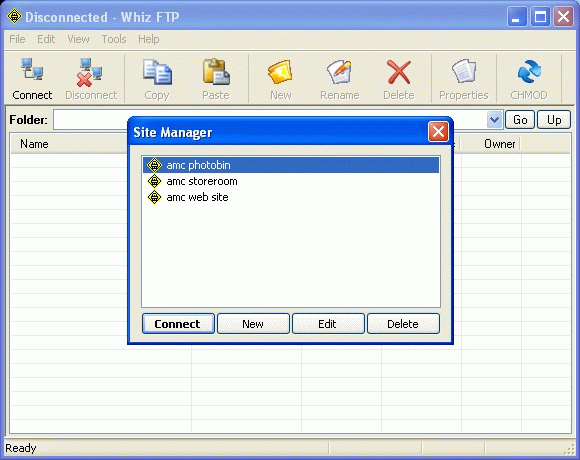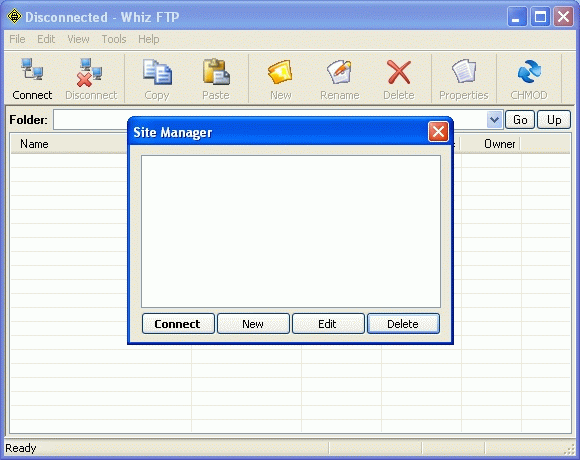
How to ftp with Whiz FTP
Whiz
FTP is a very simple program and has very limited features.
But is is so simple that it is hardly recognized as a ftp program. If
you want simplicity, you can't go any lower. It only shows the host
(AMC web server) files or folders, and requires you to use the
Windows Explorer to tag the files you
want to upload, and then drag them to the program panel. I used "My Computer" in this example, but you can use any other file manager that allows "drag & drop".
Download
the Whiz FTP
program. It is a 275K download. Save it in some
folder on your computer, which may or may not be under the “Documents
and Settings” folder. You may also choose to save it in a
folder of your choice. Remember where you saved it to.
Click
on the exe file to install the program. It will put an icon on your
Desktop. Click on the WhizFTP icon and you will see this.
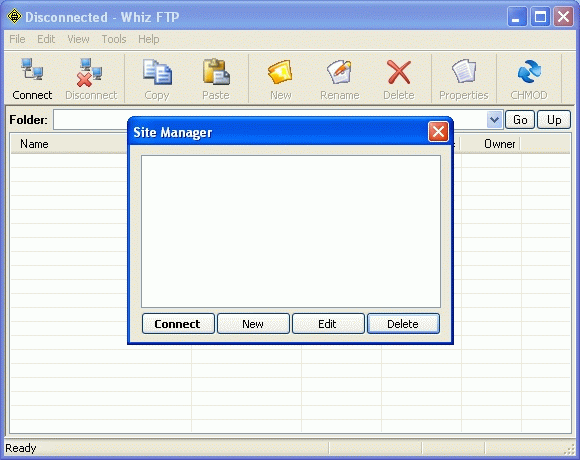
Click on the [New] button and fill in the form as follows.
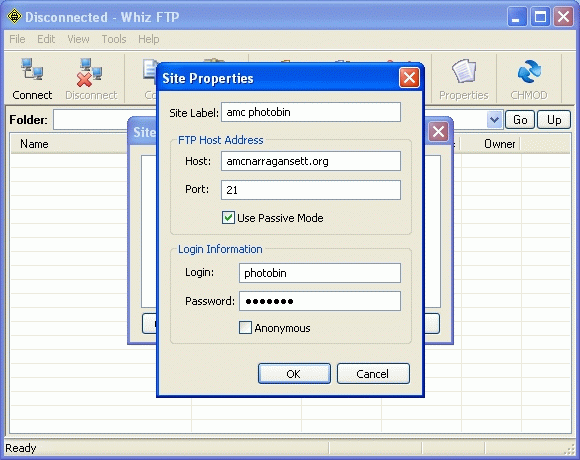
Click [ok] and the Site Manager will have your host profile which you can tag (highlight). Click the [Connect] button and you will see the following if there are are no other files in the photobin folder.
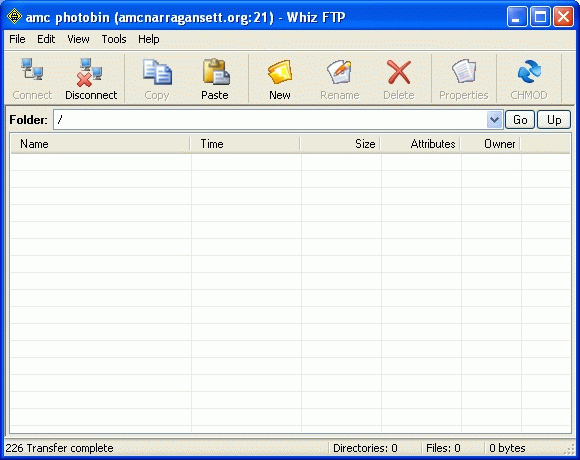
Open up your “My Computer” dialog box. For a classic windows screen it will be an icon in the upper left of your desktop. For XP it will be found under the “Start” button. Use it to click down to the file folder you have the photos you want to upload. Tag (highlight) the files you want to upload using any of the standard windows methods of tagging files, ie highlight one and Ctrl-A to select all the files in the folder, or highlight a file and Ctrl-click additional files. In the following image I have tagged three files for uploading, then I left clicked one of the tagged files and dragged them to the ftp window. The uploading started automatically. The process of uploading is seen below. Note if you want to download files, the just drag files from the host (server) to your "My Computer" folder.
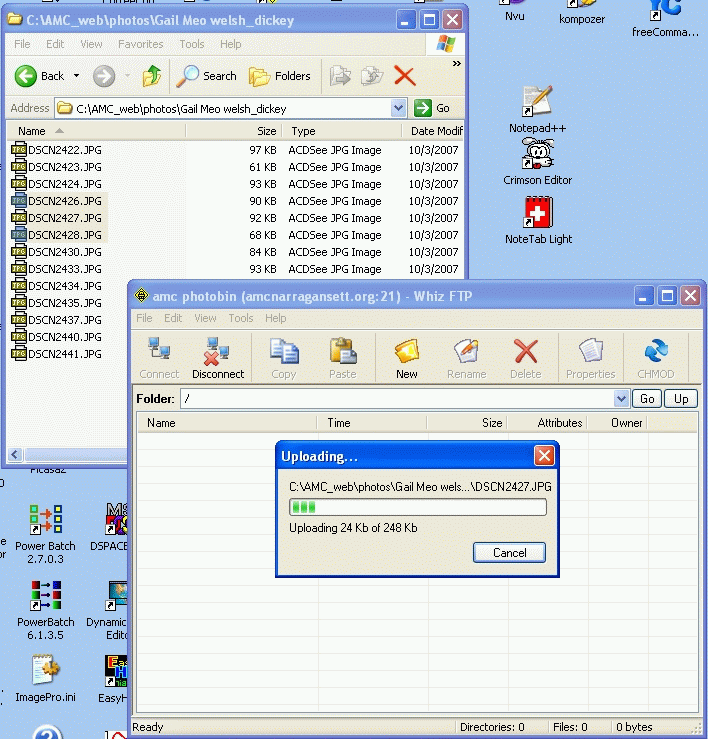
When the files have finished you will see the following folder.
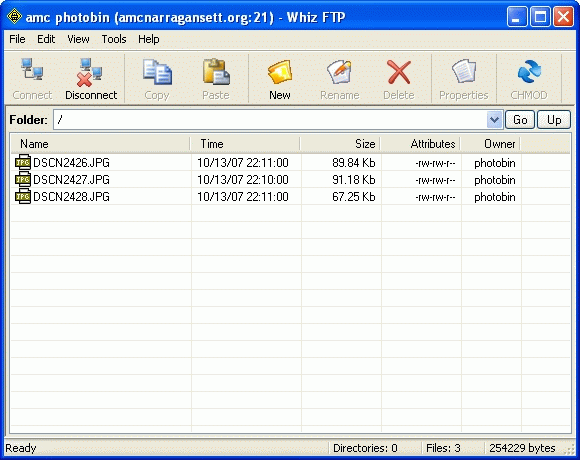
If you have made a mistake or have to remove a file that you have uploaded, highlight that file and click on the [Delete] button. You may now disconnect and close both windows. The next time you run WhizFTP the program will come up as below. Just click on the site you want (in this case I have 3 sites) and click [Connect] button.