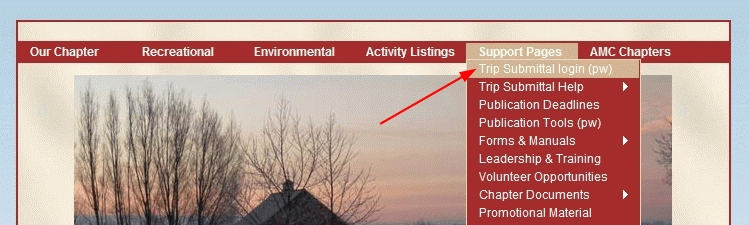
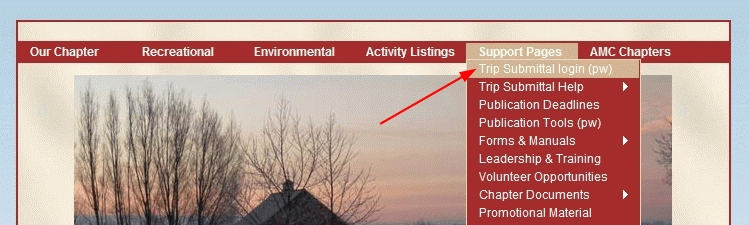
Select the login link "Trip Submittal login (pw)".
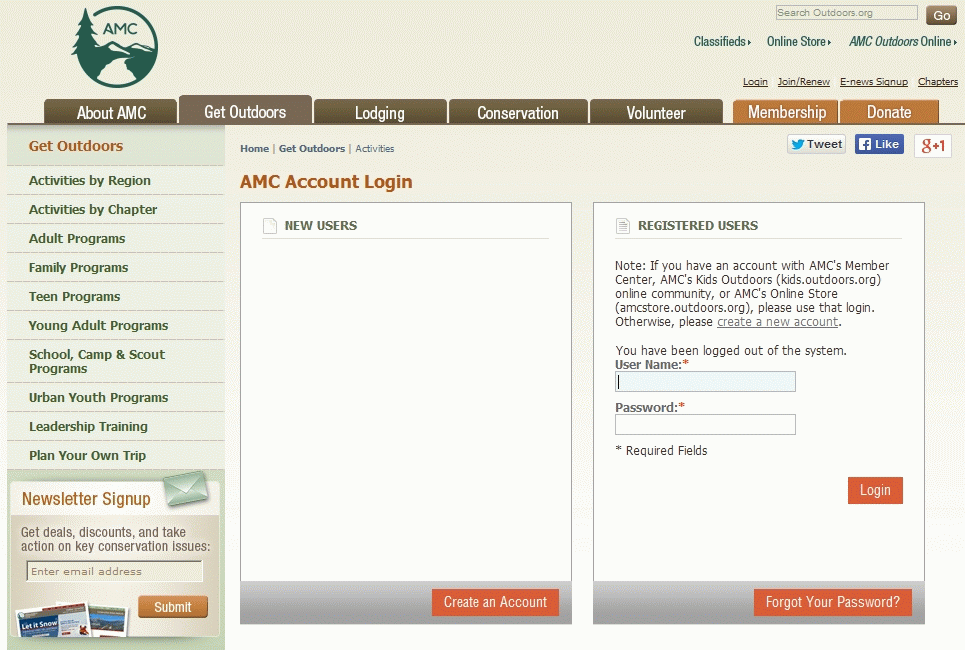
As of Fall 2014, you login to the Online system with your Member Center username and password, not your previous account which used you email address and a password (eg bike99). If you have a Member Center username and password, your old account/s have already have been automatically merged with into your Member Center account. In this case if you try to merge accounts as per directions, and your accounts have been auto-merged, you will get a response that your accounts (referring to our old accounts) do not exist. If you do not have a Member Center account follow the directions on the login page to create one.
If your browser saves passwords and you expect to enter a lot of trips, make your life easier and opt to save your username/password with your browser.
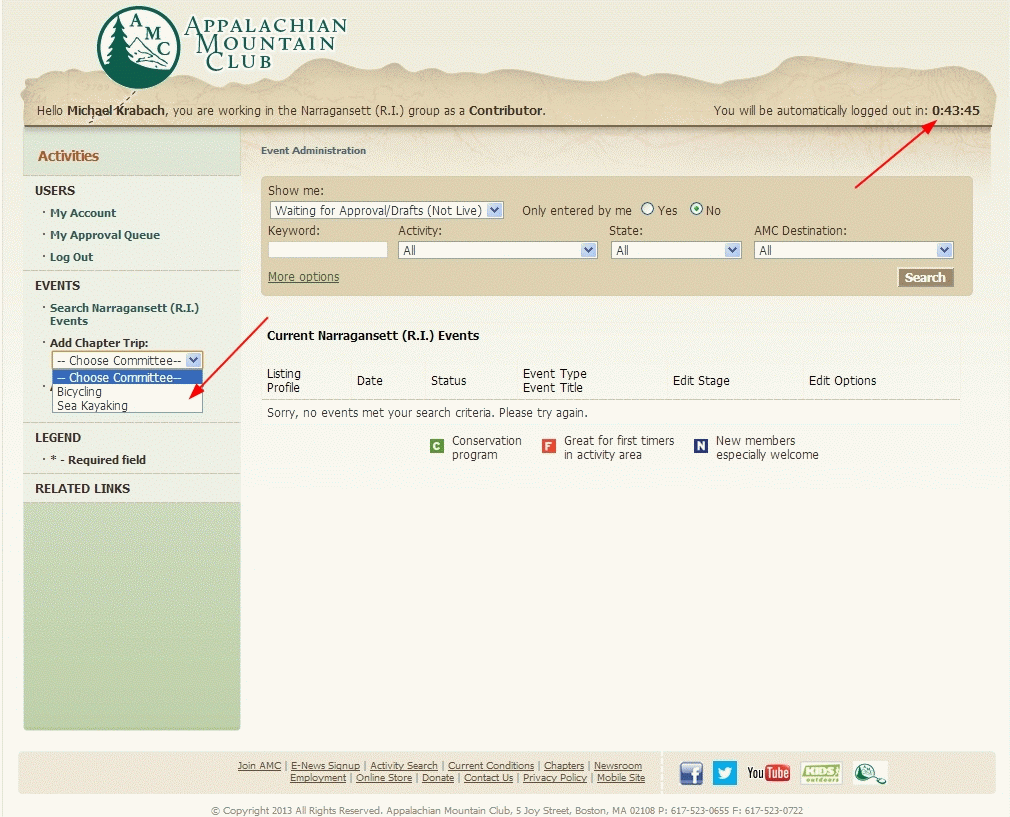
At the top of the screen you will see your name and that you are a contributor (or reviewer). To the right you will have a count down timer giving you the time you have to finish entering the trip. When you enter a new trip the counter will reset to 45 minutes.
In left column click on "Add Chapter Trip". You must click to select the proper committee for this trip. Some contributors may be assigned to several committees. You must select the proper committee otherwise it will not get reviewed by the correct committee.
In a few seconds you will get the submittal page. Be patient, some times it takes more than a few seconds.
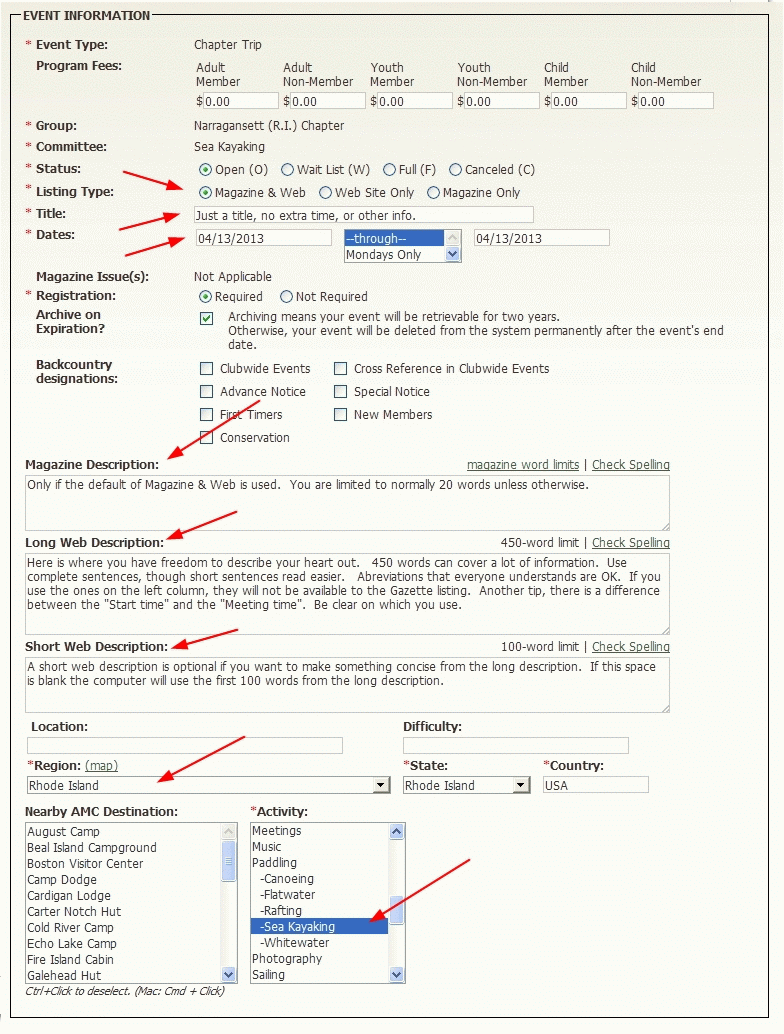
Starting at the top with the first arrow. The default "Status" is for the listing to be in the Magazine & Web. But the Outdoor Magazine has a lead time of 3 months, so unless this trip is 3 months in advance, change to "Web site Only".
The "Title" is just that. No more, no less.
The "Dates" are obtained when you click on the date field. An interactive popup calendar will fill both sides.
The "Magazine Description", "Long Web Description" and "Short Web Description" are annotated. Read that.
The "Region" must be filled in, which is usually RI for the Narragansett Chapter, but not always.
You must pick an "Activity" for this trip. It may be more than one activity, and activities are not dependent on the committee that is going to review it. An example might be a Sea Kayak paddle with a Social picnic after. That trip would be listed under two activities in the database. Same trip, just listed in two places. Use Ctrl+ click to select multiple activities.
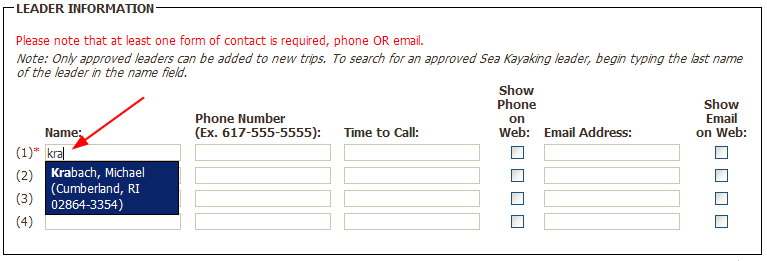
You must fill in the "Leader Information" section. As you are typing a popup will appear with that leader as soon a an identifiable match is found in the leader database. That means that the leader is registered and qualified to lead this type of trip. No popup means the database does not have the leader registered. Tricky? Yes, if you enter Dick and the registered name is Richard, the popup will not appear. Entering the leaders last name is usually more precise. If the leader has a phone and email registered, those fields will automatically be filled. For contacts to be visible in the web trip database you must check the respective boxes. Checked or not, the email addresses and phone numbers will appear in the Gazette newsletter. Unless you specifically tell the webmaster otherwise. Remember that while the trip database will put your "unchecked" email in a blind email, the Gazette does not have blind emails for trip leaders.
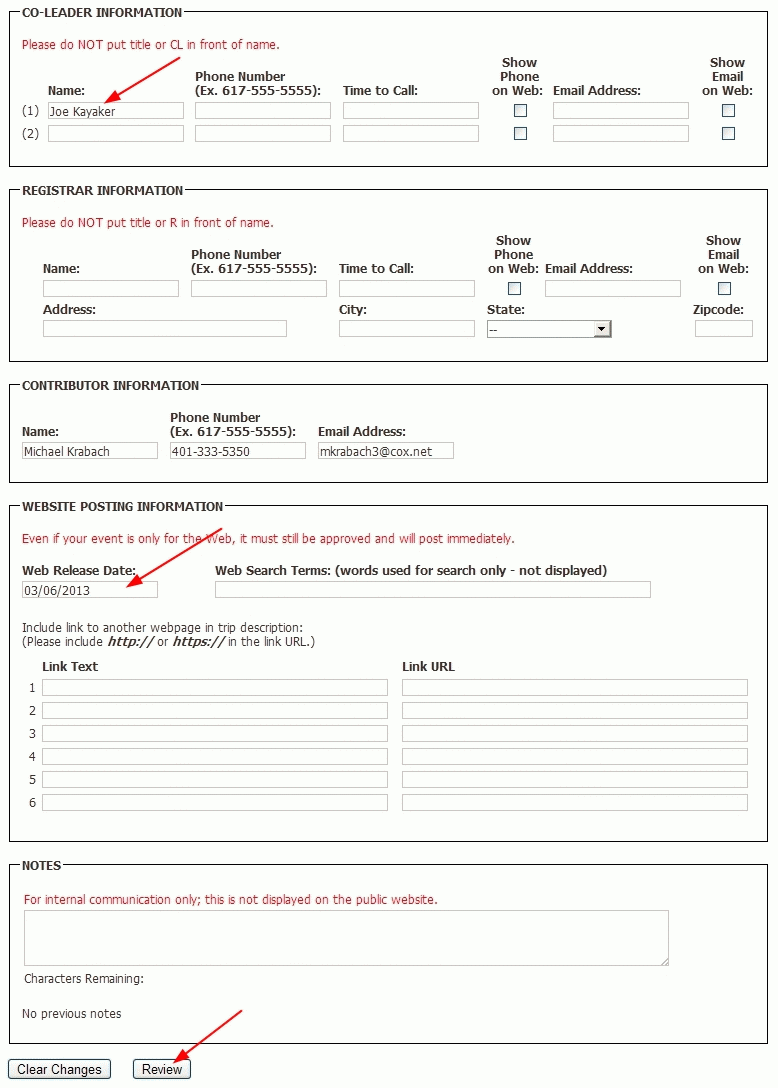
The "Co-Leader Information" is for just that. Enter their name and contact information in this section. Contact information is not required but a co-leader is just that. If the leader can not contacted, the co-leader should be available. Note that if for any reason the leader or co-leader is not the contact person, use the "Registrar Information" section to add an alternative contact. This is useful for large events where there may be many leaders but only specific registration person.
The "Website Posting Information" will automatically post the current date. If you wish to post a trip but not have it appear until a later date, change the posting date. This section has the option to include a link that might be relative to your trip, such as photos of last years trip.
Scroll to the bottom of the page and click on the "Review" button. If you have made an error in a datafield or missed some required field, you will get a notice about the error, in red. If everything is OK you will be sent back to the top of the page. The trip has not been entered yet, only computer checked. Scroll to the bottom of the page for the next section.
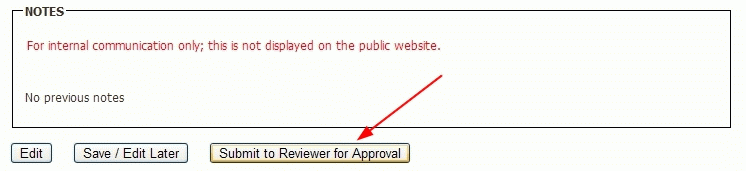
Click on the "Submit to Reviewer for Approval", for the trip to be finalized. The Reviewer, usually the committee chair or sub-chair then reviews your trip. Once they are satisfied with the trip and the way it is presented, they will submit it to the final approver, in this case the webmaster.
As a contributor you can open the trip again and make changes and resubmit, until the reviewer has altered or approved the trip. The same option goes for the reviewer, they can revise the trip anytime, until they the Approver alters or submits the trip to the database. The original submiter retains the ability to go into the database and revise the status of the trip to "Canceled" or several other options. Once a trip is "Live" only the Approver (webmaster in our case) can revise text(or delete) a trip. All trips are deleted automatically from the database, once they pass their event date.