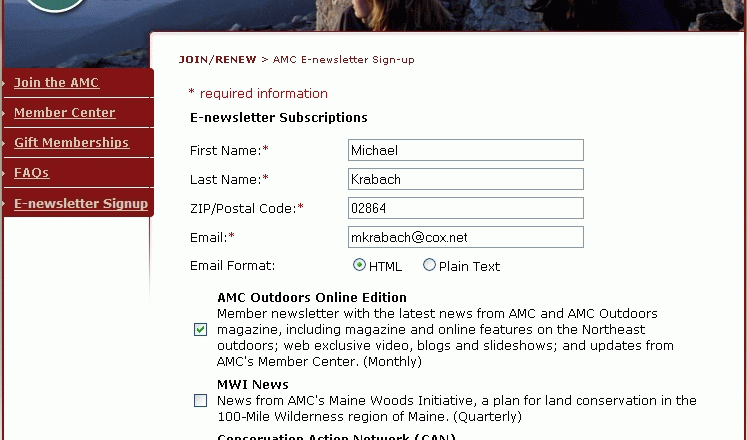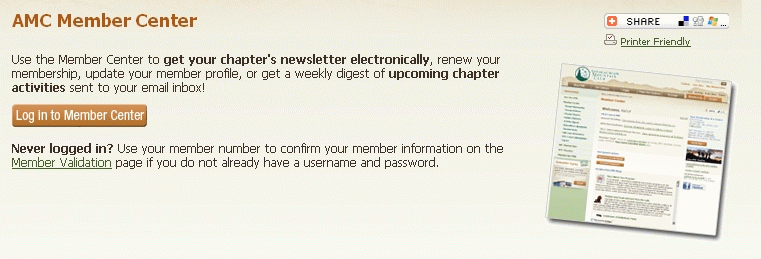
AMC Launches
Online Member Center
Updated
1-14-2010
AMC is pleased to announce the launch of its new online Member Center, a single place on AMC's website where members can log in and update their contact information, indicate their activity and volunteer interests, manage e-newsletter subscription preferences, renew their membership, or subscribe to Appalachia.
Welcome emails were sent out to all individual and family members that the AMC had on file in September. These were emails that members had used to sign up for the various AMC notifications, such as the Conservation Action Network, the AMC Insider, and other newsletters. If you received an welcome email, you may have already registered. If you have not, you can proceed to register at the new Member Center and follow the directions, or you can see a preview of the procedure below before you register. When you click on Member Center you go to the following page.
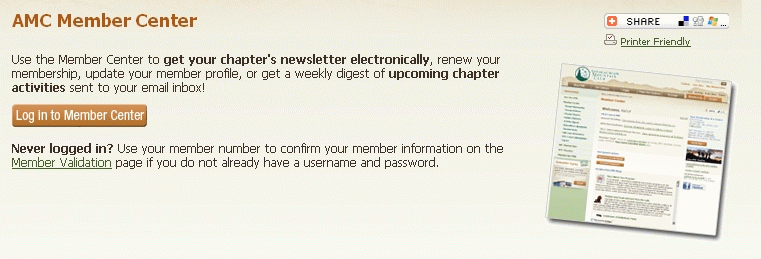
If you have not registered for a login name/password, you will need to get one, starting with the next screen.
New Registration Procedure
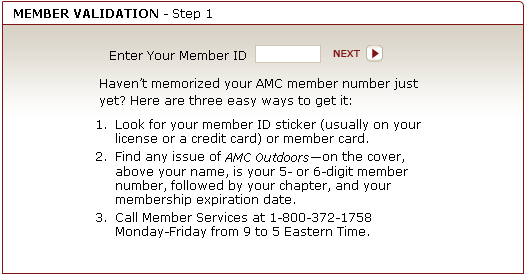
After you enter your Member ID you will go the the next screen. Since the system knows my name now from my ID, it shows it in the screen.
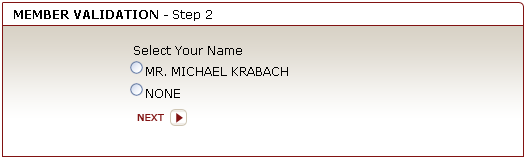
When I click on the radio button for my name and click on next the next screen finishes the process.
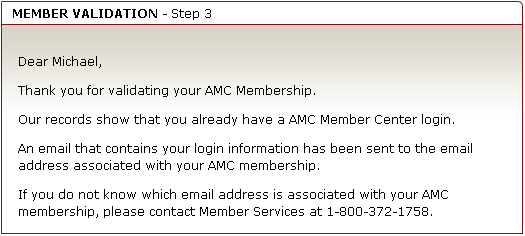
In this case since I have already signed up, it shows that I am on file. For a new registrar that sentence would not be there. After a minute or so I receive an email that has the following message. It contains my Login Name and Password.
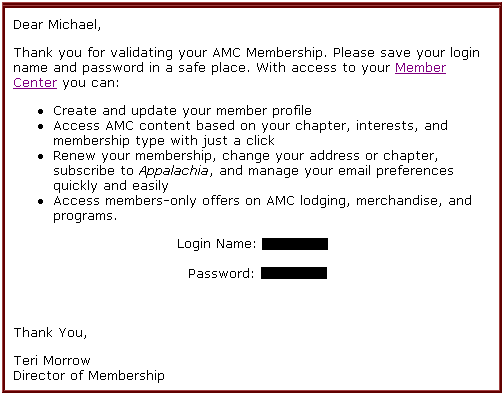
Now if you go to the Member Center you will get the login screen.
Member Center Login Screen
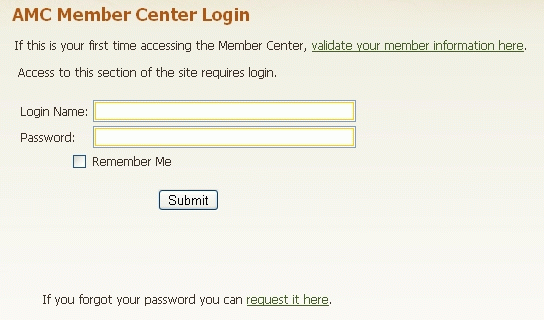
Login with your new login name/password and you will be at the main administration page where you can choose any of several options. If you are setting up your account for the first time you may want to [Subscribe to Activity Digests] and [Set Chapter Newsletter Preferences].
Main Administration Page
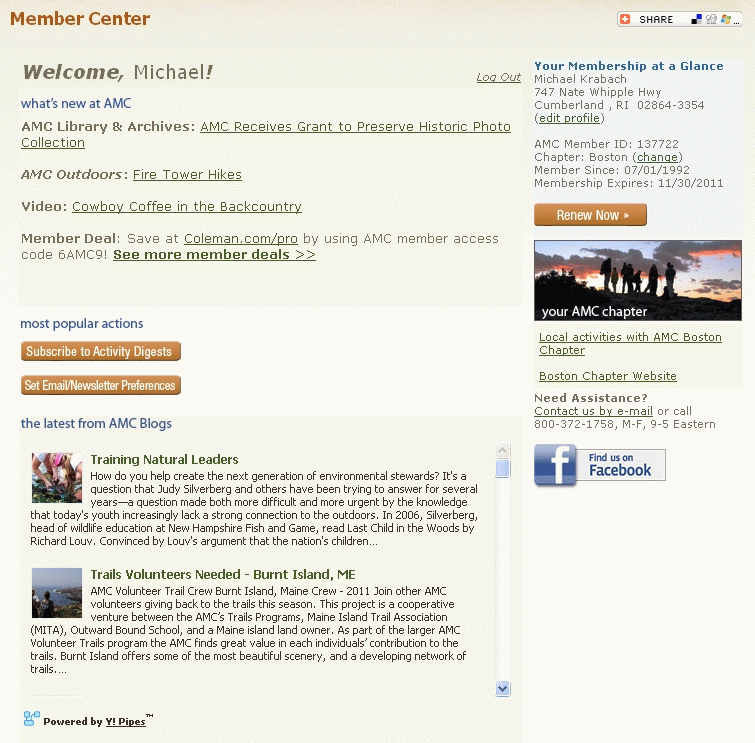
Subscribing to Activity Digests
The newest feature is being able to subscribe to email trip notifications on a weekly, bi-monthly, or monthly frequency. The email notifications are called digests. And you can set up as many as you want. If you click on [Subscribe to Activity Digests] you can set up an activity digest. Later you will be able to enter additional digests.
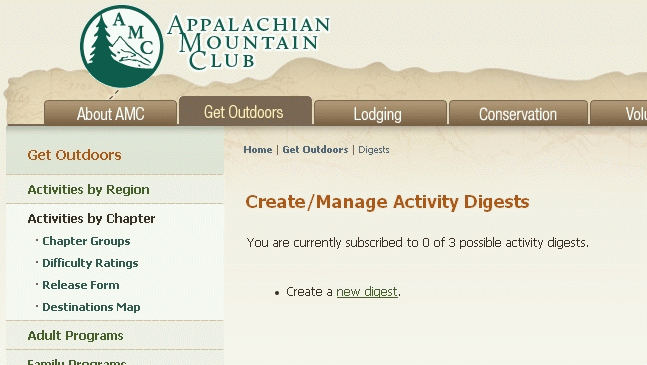
When you click on the 'new digest' you will get a form to fill out with related choices.
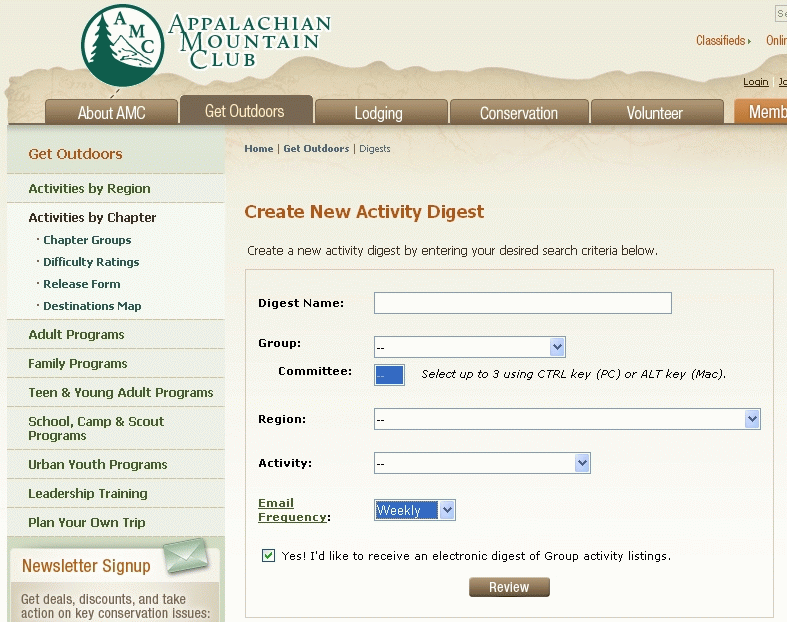
Note that you can select up to 3 committees on
your digest. In the following named the digest “hiking”,
I picked the Narragansett Chapter, and I picked two committees. Note:
that form window for committees will not close but stay open as a
list, do not hit <Enter> at this time. I then selected
Rhode Island as the region and hiking as the activity. (Only one
activity can be selected for a digest at this time, but may change in
the future.) and the frequency as weekly. The “Yes”
button is checked to authorize the mailings.
When you choose
an activity from the many available, be sure to check activities that
are used by the committees. There are three activity listing
categories that have sub-activities, bicycling, paddling and skiing.
How to search on these three activity activities should be explained.
The activity field is set up so that if you select the parent
category, for example "Paddling", the results returned will
be anything that has "Paddling" in the activity field , as
well as the subcategories “Canoeing”, “Flatwater”,
“Rafting”, “Sea Kayaking”, and “Whitewater”.
If you select a subcategory, such as "Flatwater", the
returned results will be only activities that have "Flatwater"
in the primary or secondary activity field. In selecting a sub
category you are narrowing your search options, so you will not
receive any other category of trips. This includes the parent
category "Paddling". For our Narragansett Chapter it
usually easier to pick the committee and leave the
“Activities” blank. That way if the committee has put
some of their events in different categories you will find them all.
An example is the Conservation Committee that has both hikes and
special events.
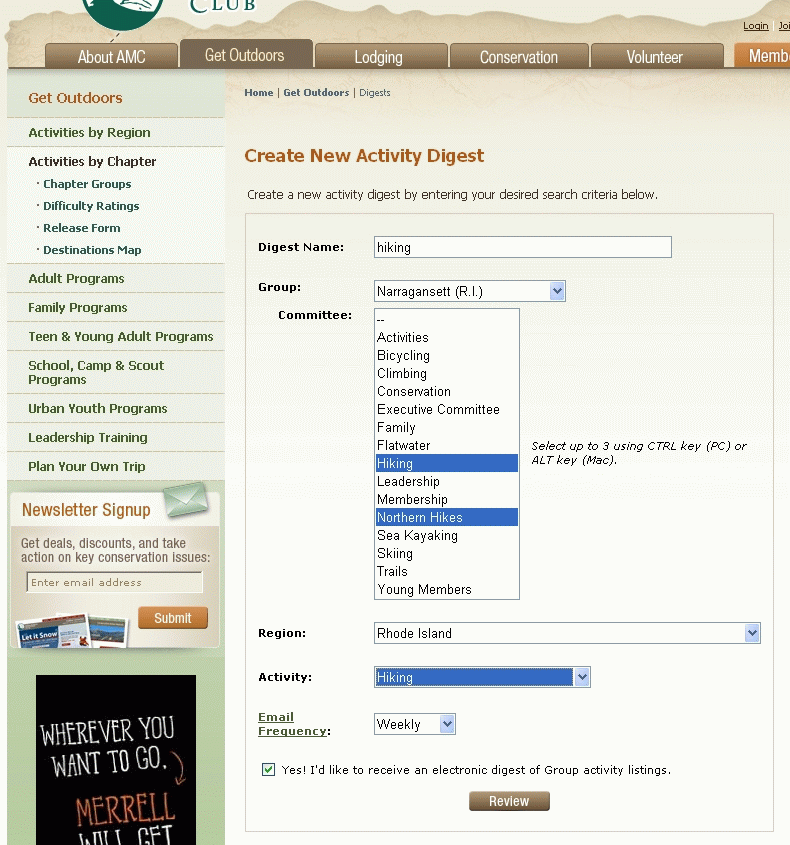
If I had not checked the “Region” or the “Activity” I would get trips from any region and all activities that the Hiking and Northern Hikes committees had entered in the online trip database. When you click on the “Review” you will get the next screen, where the obvious is to create another digest if you wish. But notice that you can view a sample version of your digest (important to make sure you got things right) by with the “click here” link.
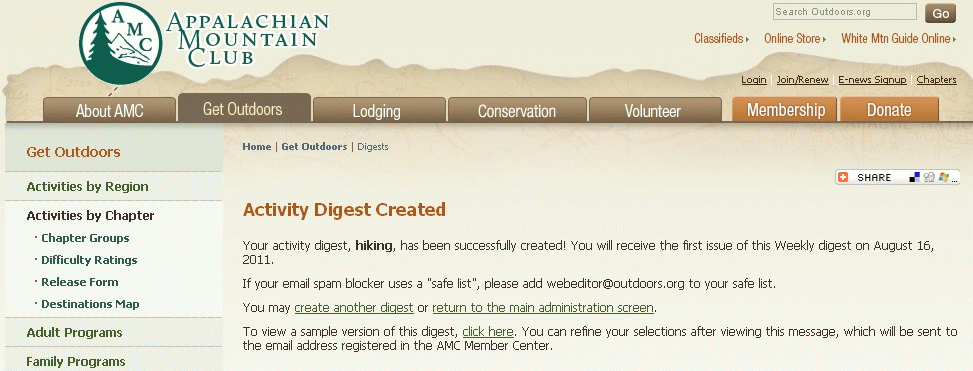
You will see the following screen, where you can go back to the main administration page while you wait for your for the email to go through.
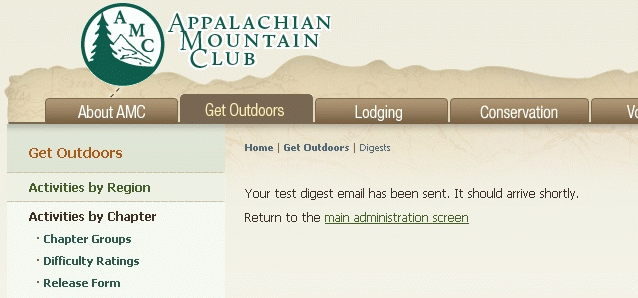
When you check you mail. This is typical of what you should get.
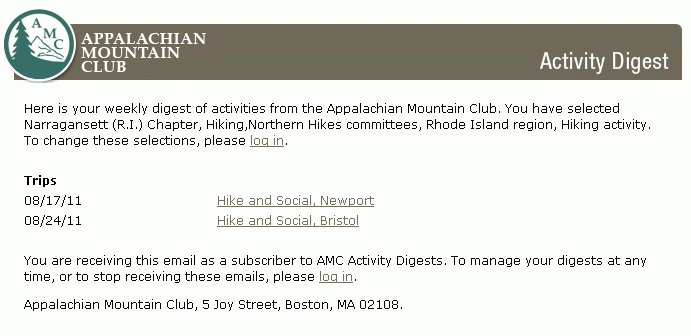
Clicking on any link will be directed to the regular online trip listing for that event. After you have set up an Activity Digest, when you log back in you will see your digests listed where you can either add digests, remove digests, or change/edit existing digests.
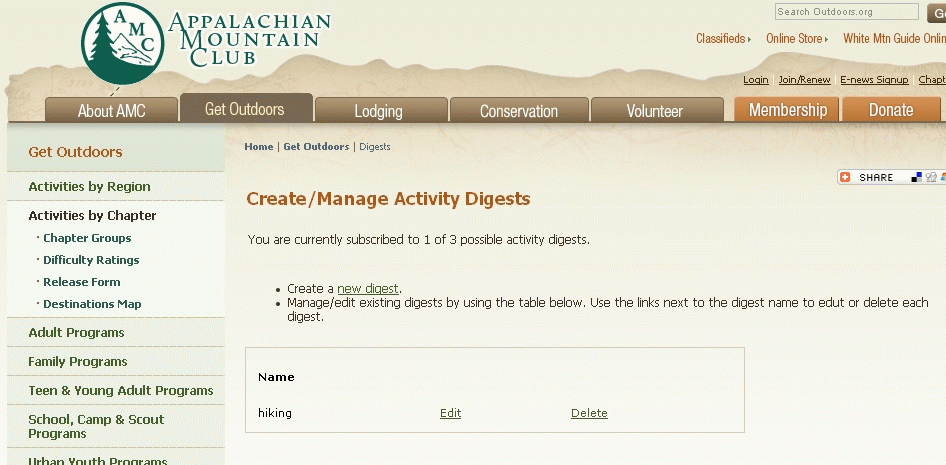
Set Chapter Newsletter Preferences
Going back to the main administration page, you can click on the [Set Chapter Newsletter Preferences]. You make your selection and you are finished.
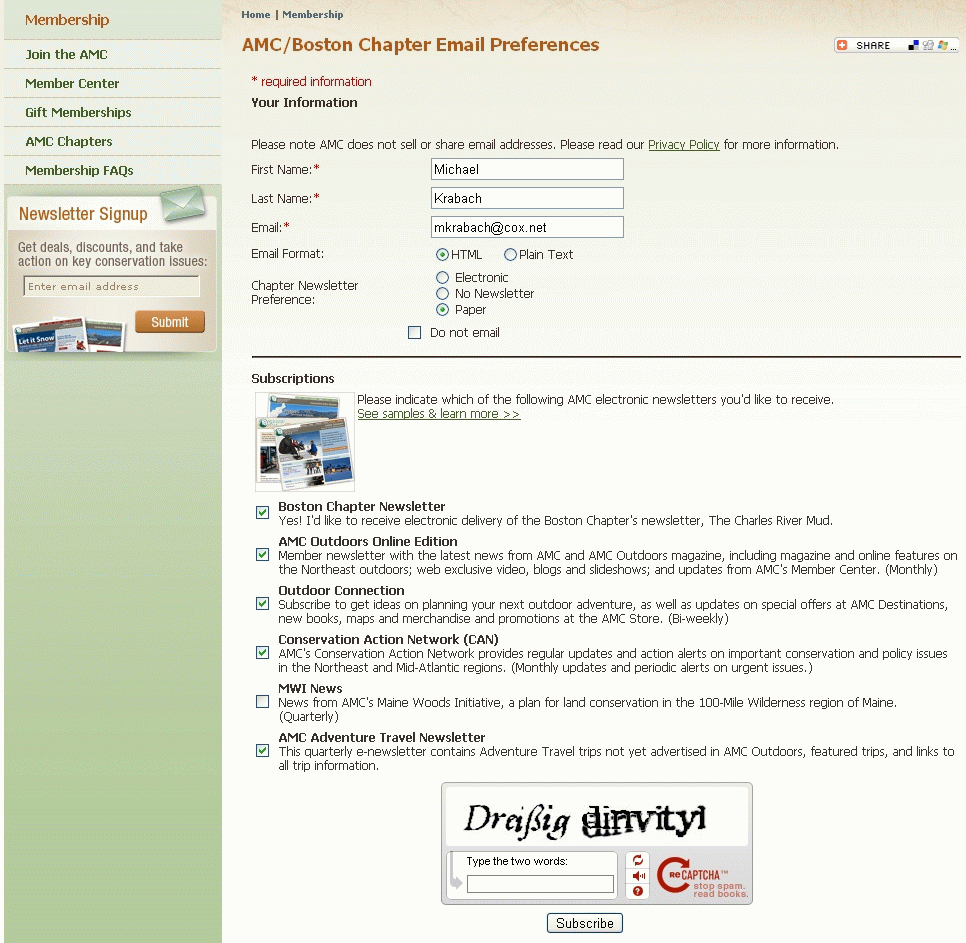
After you submit you Chapter preferences, you will get the next screen where you have the option to “subscribe to other AMC chapters' e-newsletters”.
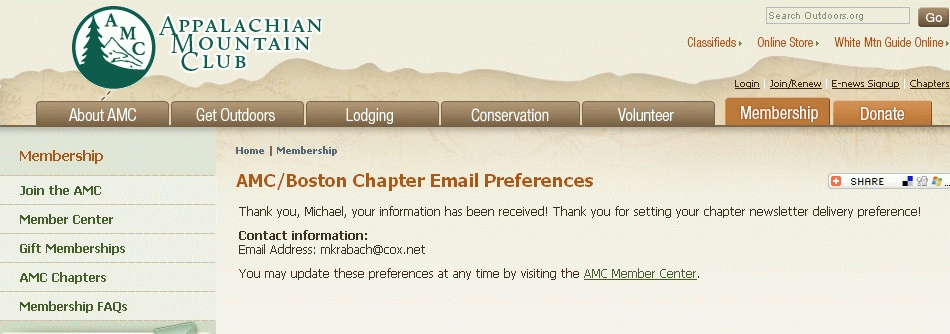
Check any box and you will receive notification of that newsletter when available. Note: If you logon in the future and you wish to add or change your choices, you have to resubmit the Narragansett Chapter newsletter options page to get the options page below for other Chapters.
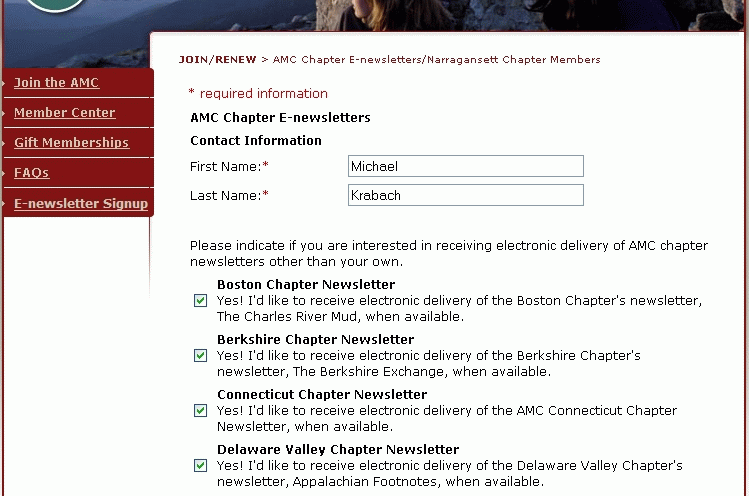
AMC E-Mail Subscriptions
In the left menu on any of the previous screens, including the main administration page, you can click on [E-newsletter Signup] to receive chapter-wide email notifications and announcements from the main office. You will get the following screen where you can subscribe to as many as you wish. An anti-spam test is required to submit your choices.