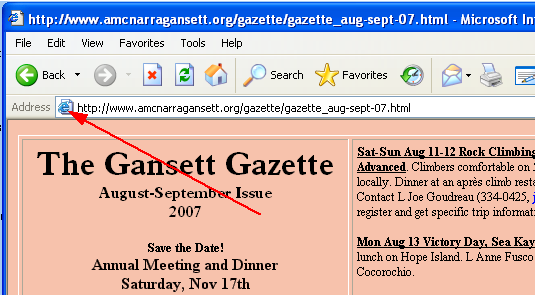
This is the favicon in Internet Explorer 6 browser. Drag it to the desktop.
Windows Tips
Would you like quick access to the
online Gazette or the Calendar, and without typing out the
chapter URL (www.amcnarragansett.org)
then clicking down to the page you want? Here is a simple tip to give
you one click to the page you want. To set it up, just go to the page
you want to view in your browser and use the mouse (left button) to
click and drag the little icon (called a favicon) in the URL address
line to your desktop. Drag the favicon, not the address itself, to
the desktop. This works in the IE6, Firefox and Opera browsers. When
you want to view the online Gazette or the Calendar, just click on
the desktop icon and that page will automatically open in your
default browser. If the browser is not open, it will open. You will
obviously have to be online to receive the page.
The
resulting icon that is placed on the Desktop may, or may not, be the
same as seen at the bottom of the page. Sometimes when you place an
icon on a specific spot on the desktop it will jump to some other
spot. Find it and drag it back to where you want. If it will not
drag, check to see that your desktop is not set on “Auto
Arrange”. What ever you get, check it to see that it
works.
Note: You can rename the desktop icon label to
something shorter or more descriptive, but if the label has the
extension of .url, the new label must have that
extension also. Right click the desktop icon for the Rename option.
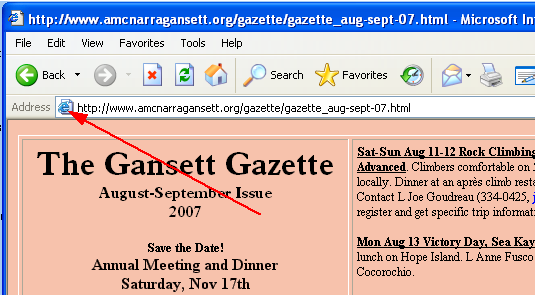
This
is the favicon in Internet Explorer 6 browser. Drag it to the
desktop.
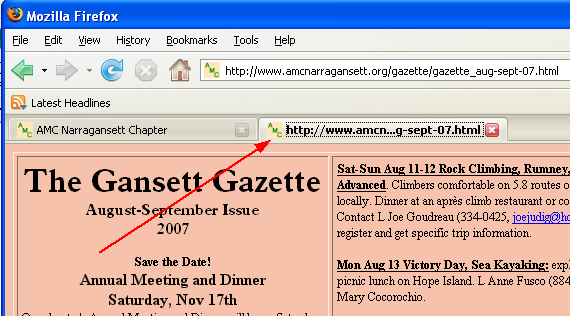
This
is the favicon in Firefox browser. Drag the favicon in the tab to the
desktop.
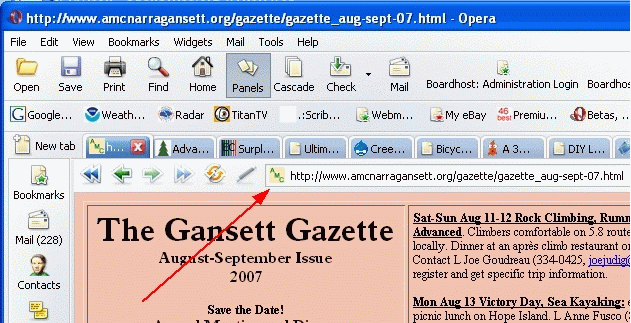
This
is the favicon for Opera browser. Drag the address line favicon to
the desktop.
![]()
![]()
![]()
The desktop icon can take any of several variations.